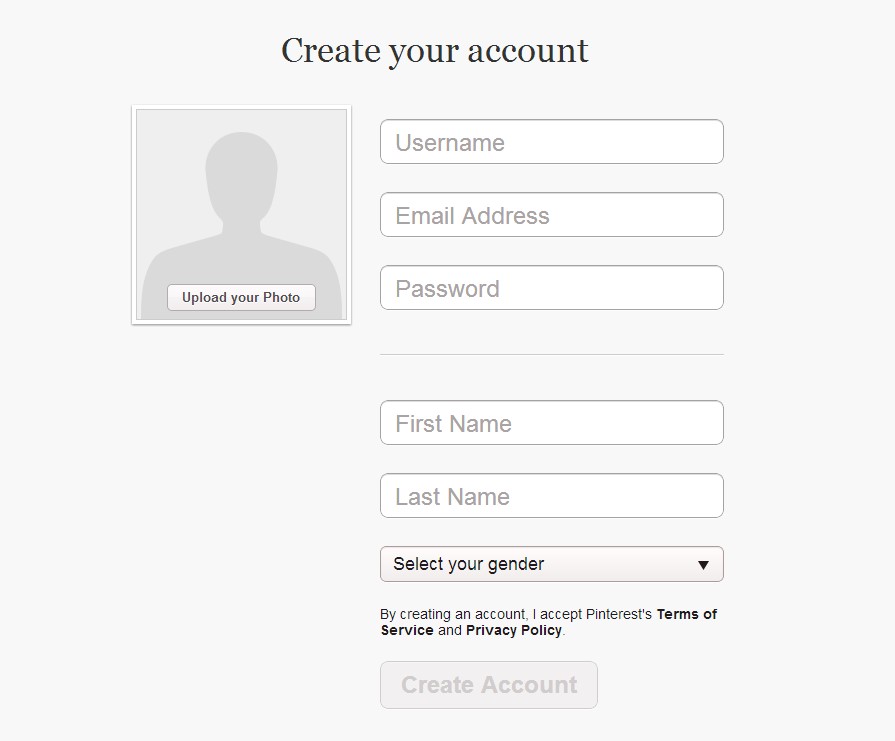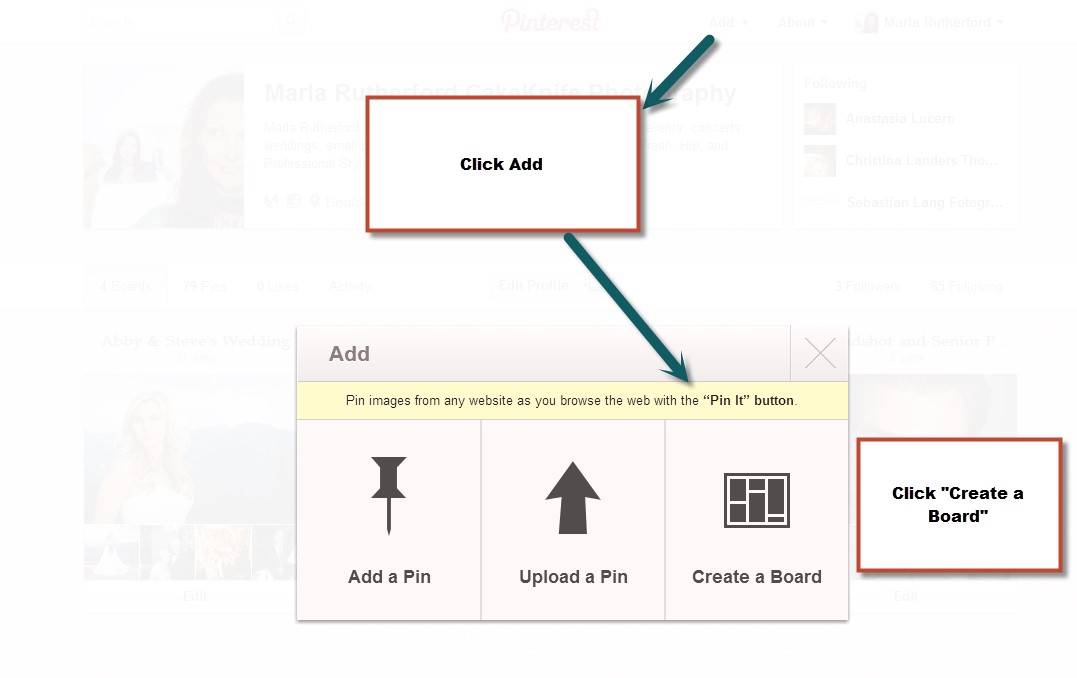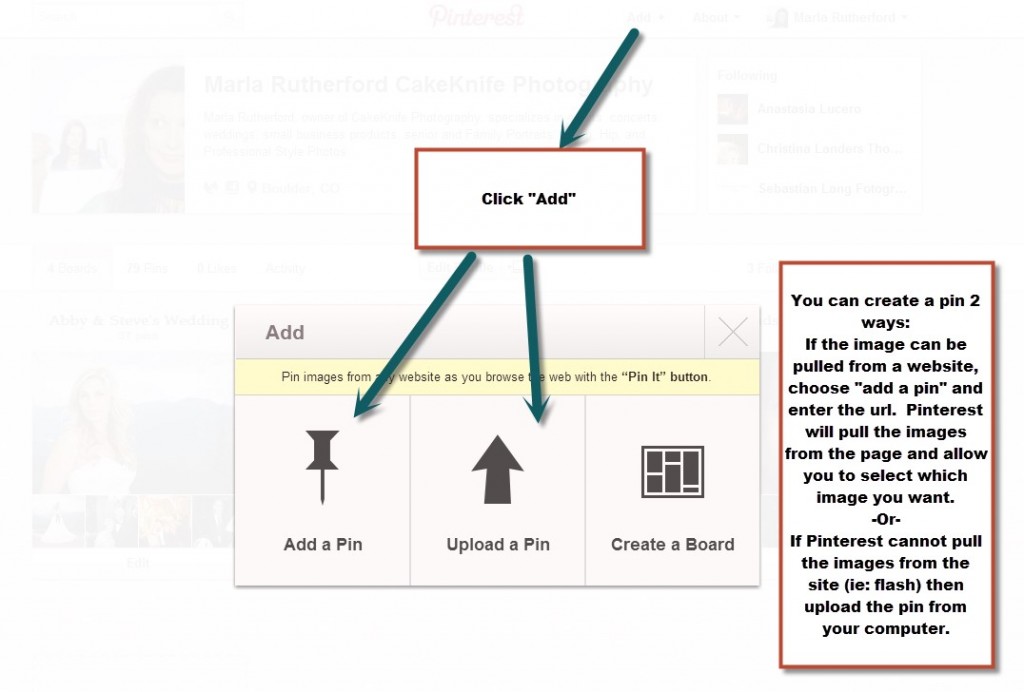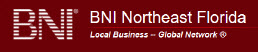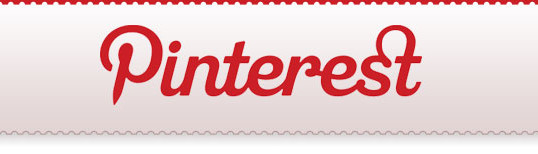
Pinterest is a pinboard-styled social photo sharing website. Users of the service can create theme-based image collections called boards to keep track of ideas, inspiration or future purchases. These collections are similar to digital scrapbooks.
Here are some Reasons why Pinterest would be great for your business:
– 47% of US online consumers have made a purchase based on recommendations from Pinterest
– Pinterest receives 4 million daily unique visits
– Buyers referred from Pinterest are 10% more likely to buy something and spend 10% more than visitors from other social networks.
– Increases your search ability in the search engines. A Simple Search returns Pinterest Boards and Pins results
– By adding a Pinterest button and “pin it” button to your homepage and products, users have a way of saving their interest in your product to their visual pinboard. It also shows you have an up-to-date website.
– Analytics are available- track your growth and reach (this month’s followers-last month’s followers)/last month’s followers
Still not convinced it’s the next big thing? Research shows that Pinterest drives more referral traffic than YouTube, Reddit, Google+, Linkedin, and Myspace combined. The social pin-board site reaches more than 260 million unique visitors each month and is steadily gaining momentum. In fact, by the end of the year Pinterest will account for 40 percent of social media driven purchases, taking a significant chunk away from Facebook and making Twitter’s portion completely disappear.
Here is How To create a Pinterest account. If you have questions or would like to learn more about Designs with Merit social media marketing services, contact us at  415-225-4722
415-225-4722 415-225-4722 or visit our site.
415-225-4722 or visit our site.
Step 1: Create an Account
Step 2: You can set up an account through Facebook, Twitter, or email address. Fill out all of the information.
Step 3: Once you have filled out all of the steps of creating a profile, you must verify your email address before adding pins. Check your email and click the provided link to verify. Now, you are ready to start pinning!
Step 4: Finish filling out details in your settings. You can do this by clicking your name in the upper right hand corner –> Settings.
Here you can:
-Change your email/password
-Change name/username on profile
-Write 200 character about description
-Upload profile photo
-Fill in location
-Verify website
-Connect social media networks
Step 5: How to create boards:
Click “Add” and “Create a Board.” Fill out board name, category, public or private, and create.
Step 6: How to add pins
There are 2 ways to create pins:
1) Add a pin- Paste the URL from where the image is at. Pinterest will pull all images from the page and you can choose which image you want.
2) Upload a pin- If Pinterest cannot find images through the URL (if images are in flash), you can upload the image from the computer.
Step 7: Pin/Board Descriptions and URL’s
Once you have added pins to your boards, you can go back and edit them. By hovering over the image, you can edit, re-pin, comment, or set them as board cover.
To edit: Fill out description and link you want people to be directed to when clicking image.
Step 8: Congratulations, you are pinning!
Miscellaneous Pinterest info:
The “About” drop down contains all the helpful and troubleshooting info for Pinterest. You can also upload the “pin it button” to your bookmarks and pin images while on webpages.
Looking for something?- type your search query into the search bar at the top and you will be given the results of pins, boards, and pinners that match.
Home page? Click the Pinterest logo on the top navigation, center.
Want to see activity on your page? Click home and all recent activity will be listed on the left-hand side, as well as recommendations for people to follow.
http://mashable.com/2012/01/29/pinterest-retail-infographic/
http://socialmediasun.com/what-is-pinterest/
MAR